This is a question that is commonly asked by people who have been using WordPress long enough to have lost their rookie status. While complete beginners use the default settings of the website to start and run the first few operations with their website, people who get comfortable with it seek out to learn how they can personalise their WordPress to make it easier to use.
One of the first places where you want to do your tweaking is the admin area. This is also called “backend” or the “dashboard”. Fortunately for you, customising the admin area does not mean going to great lengths at learning PHP, because there are a number of excellent customisation tools available on the internet that you can make use of.
Removing admin page items
You probably do not make use of every feature that is available on the admin page. You’re not alone, nobody does. What is more, there are features that you do use, which do not show up on the dashboard by default. To swap useless menus with useful ones, the first step is to remove features that you do not like/want. Simply go to “Screen Options” and remove the features that you’d do without.
“Screen Options” would give you a drop down menu that would contain everything that you can see on your site, including but not limited to Tags, Comments, Date, SEO, Categories, and so on. You can re-enable any feature on the dashboard simply by going back to this menu and re-selecting them.
Organising panels
If you want to organise your panel in a way that makes it easier for you to keep a track of the developments on your website, then a simply way to do it is to drag and drop panels to your preferred locations. It is, however, important to have a modular approach to using the admin so that you do not inadvertently make the interface more complex than it has to be.
Increasing the number of comments shown in the panel
If yours is a very happening website and you see fast moving conversations in your forums that need moderation, it would probably be a better idea for you to increase the number of comments you can see at a glance. By default, the dashboard shows only 20 comments. To increase this, go to Screen Options, navigate down to the comments page, click on both “Author” and “In Response to “, then add the number you want to see on your dashboard as “Number of Items per page”.
Access settings
When you are the admin of a multi-authored blog, it is often good practice to tweak the access settings of individual contributors. For example, properly modifying the access settings would ensure that there is no confusion associated with each author to have an access to the other’s work. Moreover, certain admin privileges that pertain to the website as a whole as distinct from each post or category is best left only to the administrator. To control access privileges, simply install the Webmaster User Role Plugin to WordPress. It comes to a long line of features that include removing access to editor screens, tools for changing appearances, and a host of other tweaks.
Conclusion
After a certain amount of development, you will run out of things that you can get done merely with settings that are available on WordPress pre-built. The beauty of WordPress, however, is that you do not have to stop there – there are endless features you can edit using simple PHP codes, that will allow you a power and a monopoly over your website that few other blog clients are capable of providing. How difficult it will be for you to program your way to customize your dashboard depends on how much experience you have with coding, and how good you are with computers in general.

 4 errors to avoid for your ecommerce
4 errors to avoid for your ecommerce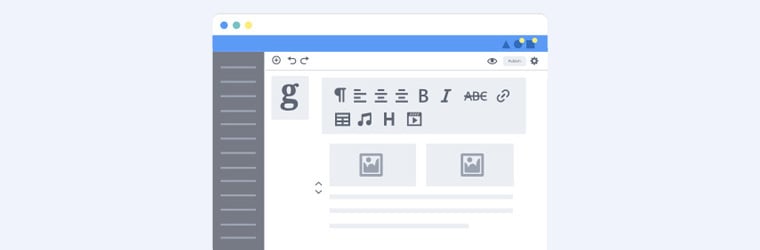 Gutenberg vs WordPress Page Builders: What’s Your Choice?
Gutenberg vs WordPress Page Builders: What’s Your Choice? 4 noteworthy designing tips for WordPress website
4 noteworthy designing tips for WordPress website