In addition to the smooth WooCommerce compatibility and clean-looking design, the most loved feature of the Base WP theme is that it is optimized to work really well with different WordPress page builders.
That means you can build content for any type of website easier, whether you go with the native WordPress block editor (Gutenberg) or even third-party ones like Elementor.
In this post, we’ll show you a few examples of how exactly the theme performs in the native block editor, in particular with the help of Getwid – one of the most used block editor addons we recommend to use with the Base WP theme.
The Getwid Gutenberg Blocks is free to download and will definitely improve your workload when it comes to adding more complex types of blocks, displaying automatically sourced content (like posts) and getting better with the design variety.
Getwid essentials
It doesn’t take a steep learning curve to learn how to work with Getwid. Here are just a few important things to notice:
Getwid adds around 40 extra Gutenberg blocks and 35 design patterns to the WordPress block editor:

There are lots of ready-to-go designs categorized by purpose:

You can turn off unused Getwid blocks in the Getwid settings (they will disappear in the block editor).


You can connect Google Maps and Instagram tokens if you plan to use these blocks.
Sometimes you also must keep an eye on the layout since there are layout settings added by the Base WP theme, by the block editor blocks and Getwid. So you should find the right balance!
By the way, for some blocks, Getwid allows you to go with the custom block width and height, so you can change this for individual blocks. For the rest, Getwid WordPress blocks work just as any regular Gutenberg blocks, with their panel of settings.
Where to start
In addition to the WordPress Customizer settings, the Base WP theme gives you a wide range of options as to the layout changes: in the Gutenberg’s ‘Page Attributes’ panel, you can choose either traditional full-width/with sidebar layouts or the ones optimized for the preferable builder.
Since we want to test the Base WP theme with Getwid and the default WordPress block editor, the full-width or focus page layouts will be our go-to solutions.
Then, for test-runs, we’ll be just adding Getwid blocks and customizing them in the block editor.
The Section block for stunning hero website sections
The Section block by Getwid WordPress blocks is one of the most used ones, most likely you’ll need to start with it when featuring several blocks in one.
The Section Getwid block is a top-level container that can handle any number of other blocks united on a one-type background.
For example, you can use an image, color, video (self-uploaded or from YouTube), multi-color gradient, and more as a background.
Furthermore, the Section block allows you to:
- For columnized layouts, insert a default WordPress columns block inside the Section block.
- Adjust the spacing either by typing in the numbers or using draggable angles to set inner and outer spaces.
- Optionally add animation effects and shape dividers to create fancier content shapes.
Here are a few examples of the Section block in use:
1. Hero website section/a call-to-action section
A hero website section/a call-to-action section can contain a video or image with the text/button upon it:

In this section, you can edit any block with its individual set of settings, e.g. change the typography, size and colors of the headings.

There are also many options for changing the button styling.

It’s easy to edit the borders by just dragging and dropping the angles.

Using a call-to-action section, you can add several buttons or, for example, a newsletter subscription form (there is a dedicated block in Getwid):

Remember that you can add any type of background to your section.
And even apply stunning dividers of different shapes

2. Featured content section (events, services, expertise, etc.)
This sort of content block usually contains more information. For example, we can feature some services using the Image box block by Getwid, a few Heading blocks and a background image:

There is a ready-to-go template for this section (as well as many others) you can simply insert and replace the default content with yours.
3. Ads banners
You can feature all sorts of animated banners using a combo of the Banner block and the Section block:

Sliders, galleries and other visuals
The Getwid plugin allows you to build attention-grabbing image galleries, sliders, and videos. There are many blocks you can use separately or inside the Section block.
For example, here are several cases of how you can employ these blocks:
1. Media & Text Slider block
The Media & Text Slider block by Getwid can be used to build a slideshow. You can edit the slider size, add animation effects, apply image opacity, and more:

You can also play with the navigation buttons and colors:

2. Image Stack Gallery
The Image Stack Gallery allows you to add simple yet powerful image galleries with some fancy overlaying effects.

If you combine it with the text and buttons, it’ll be easy to create a call-to-action section too:
3. Pop-up videos
Pop-up videos are a great way to showcase your products or services with a video presentation.

The dedicated Getwid block helps you customize a lot of things about a video, e.g. add a custom cover image, buttons and image animation effects.

Functional Gutenberg blocks for tabbed widgets
To present larger volumes of information in a compact way, you can refer to different sorts of tabs and accordions. Getwid has several specialist blocks for this purpose.
For example, let’s add the accordion block to the Cover block in Gutenberg in the Base WP theme:

The core feature of the tabbed widget Getwid WordPress block is the ability to contain any block inside it. In addition to the text content, you can also add images, lists, videos, galleries and more content blocks to make your content more informative.
Feature your posts or custom post type-sourced content
Getwid can also boast of many blocks that help you feature automatically sourced content – for example, display posts in a slider on any page or a carousel of WooCommerce products.
For example, let’s add the Posts Carousel block that automatically sources posts:

Now, let’s turn it into the Recent posts block and present our posts in a list:

It’s worth mentioning you can perform that transformation in a few clicks:

Thanks to the tons of sorting and layout options, you can make these blocks look really great as a perfect fit for your Base WP theme.
For many of these blocks, you can even come with your custom-made layout because there is a template you can play with.

For example, you can add buttons, change the background color, place the post title over the featured image and do more tweaks:

Take your Base WP theme further with the Gutenberg-native Getwid addon
Using the Base WP multipurpose WordPress theme with the Gutenberg-native Getwid addon you get unbelievable customization opportunities for free. Since the Base WP theme is quite lightweight and clean to host any builder and content, Getwid smoothly integrates with the theme, quite often inheriting the default theme styling and making any content you add look rather natural.
With the bunch of ready-to-go design patterns and Gutenberg Blocks made specifically for Getwid, you’ll significantly speed up your workflow and will get good-looking content pieces without learning design techniques from scratch.

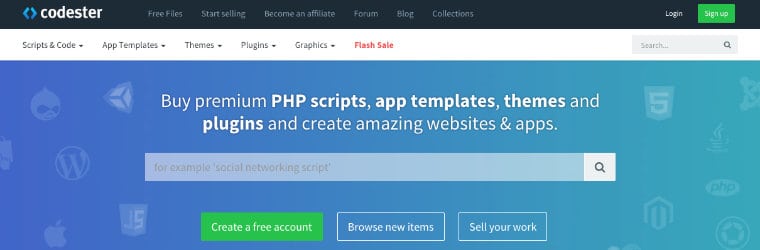 Codester
Codester Sell digital files with Easy Digital Downloads
Sell digital files with Easy Digital Downloads